How to share PDF as a link?
In the age of digital communication, sharing documents seamlessly and efficiently is a
fundamental aspect of modern business and personal interactions. PDF files, known for
their versatility and compatibility, are a popular choice for sharing content. However,
sending PDFs as email attachments can sometimes be cumbersome and inefficient. The
solution? Sharing a PDF as a link. In this comprehensive guide, we will walk you through
the step-by-step process of sharing a PDF as a link, allowing you to enhance
collaboration, accessibility, and convenience in your document sharing endeavors.
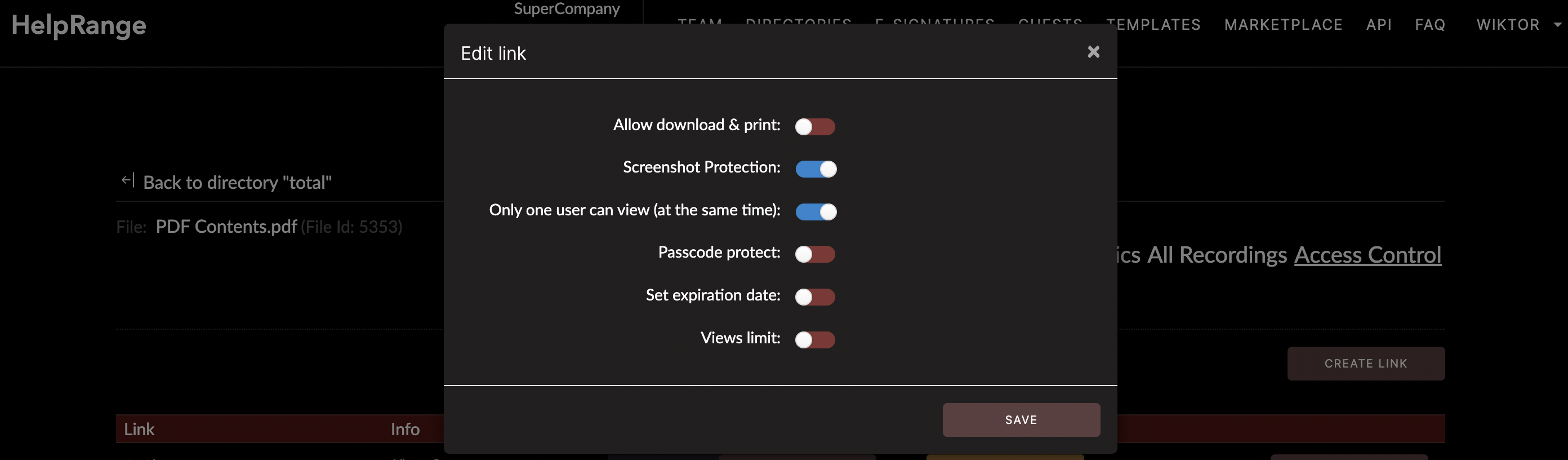
The Power of Sharing PDFs as Links
Sharing a PDF as a link offers numerous advantages over traditional email attachments:
Simplified Distribution: Sharing a link eliminates the need for large email attachments, making the sharing process faster and smoother.
Real-Time Updates: When you update the PDF file, the link recipients always have access to the most current version, ensuring that everyone is on the same page.
Version Control: Links allow you to maintain version control by simply replacing the old link with the new one, preventing confusion over multiple file versions.
Collaboration: Links enable real-time collaboration, allowing multiple users to view and edit the same document simultaneously.
Accessibility: Recipients can access the PDF link from anywhere, using any device with an internet connection, ensuring universal accessibility.
Simplified Distribution: Sharing a link eliminates the need for large email attachments, making the sharing process faster and smoother.
Real-Time Updates: When you update the PDF file, the link recipients always have access to the most current version, ensuring that everyone is on the same page.
Version Control: Links allow you to maintain version control by simply replacing the old link with the new one, preventing confusion over multiple file versions.
Collaboration: Links enable real-time collaboration, allowing multiple users to view and edit the same document simultaneously.
Accessibility: Recipients can access the PDF link from anywhere, using any device with an internet connection, ensuring universal accessibility.
Step-by-Step Guide: How to Share a PDF as a Link
Follow these steps to efficiently share a PDF document as a link, streamlining your
document sharing process:
1. Choose a Cloud Storage Service: Opt for a reputable cloud storage service like HelpRange, Google Drive, Dropbox, or OneDrive, which offer seamless link-sharing capabilities.
2. Upload the PDF: Upload the PDF file to your chosen cloud storage platform by following the upload instructions provided by the service.
3. Generate a Shareable Link: Once the PDF is uploaded, right-click on the file and select the "Share" or "Get link" option, depending on the cloud storage service you're using.
4. Adjust Sharing Settings: Configure the sharing settings to determine who can access the link. You can choose between public access, restricted access, or specific recipients.
5. Copy the Link: After setting the sharing permissions, copy the generated link to your clipboard. This link is what you will share with your intended recipients.
6. Compose Your Message: Open your email client, messaging app, or any other communication platform you're using to reach out to your recipients.
7. Paste and Share: In your message, paste the copied link. Add a brief description or context if necessary, then send the message to your recipients.
8. Recipient Access: Recipients can click on the shared link to instantly access the PDF document online, without the need to download attachments.
1. Choose a Cloud Storage Service: Opt for a reputable cloud storage service like HelpRange, Google Drive, Dropbox, or OneDrive, which offer seamless link-sharing capabilities.
2. Upload the PDF: Upload the PDF file to your chosen cloud storage platform by following the upload instructions provided by the service.
3. Generate a Shareable Link: Once the PDF is uploaded, right-click on the file and select the "Share" or "Get link" option, depending on the cloud storage service you're using.
4. Adjust Sharing Settings: Configure the sharing settings to determine who can access the link. You can choose between public access, restricted access, or specific recipients.
5. Copy the Link: After setting the sharing permissions, copy the generated link to your clipboard. This link is what you will share with your intended recipients.
6. Compose Your Message: Open your email client, messaging app, or any other communication platform you're using to reach out to your recipients.
7. Paste and Share: In your message, paste the copied link. Add a brief description or context if necessary, then send the message to your recipients.
8. Recipient Access: Recipients can click on the shared link to instantly access the PDF document online, without the need to download attachments.
Enhancing PDF Sharing with HelpRange
While sharing a PDF as a link is an efficient approach, HelpRange offers an additional
layer of protection and usage insights.
HelpRange provides PDF/document protection and usage analytics, ensuring that your shared documents remain secure and transparent. Integrating HelpRange into your document sharing strategy allows you to monitor how your shared PDFs are accessed and utilized by authorized individuals, offering enhanced security and valuable insights.
HelpRange provides PDF/document protection and usage analytics, ensuring that your shared documents remain secure and transparent. Integrating HelpRange into your document sharing strategy allows you to monitor how your shared PDFs are accessed and utilized by authorized individuals, offering enhanced security and valuable insights.
Conclusion
Sharing a PDF as a link is a modern, efficient, and user-friendly way to distribute
documents and collaborate seamlessly. By following the step-by-step guide provided in
this article, you can confidently share your PDF files as links, enhancing
accessibility, collaboration, and version control. Additionally, considering the
integration of HelpRange into your document sharing strategy provides you with advanced
document security and insights, further enhancing your ability to safeguard and monitor
your shared PDFs. With these measures in place, you can transform your document sharing
process into a streamlined and secure experience that meets the demands of the digital
age.
