How To Unsend An Email In Gmail And Outlook
From time to time you may hit the send button on that work email by accident, which inevitably creates a feeling of terror that is followed by a scramble to fit ‘unsend’ which rarely happens. But do not fear, there are methods to unsend your email.
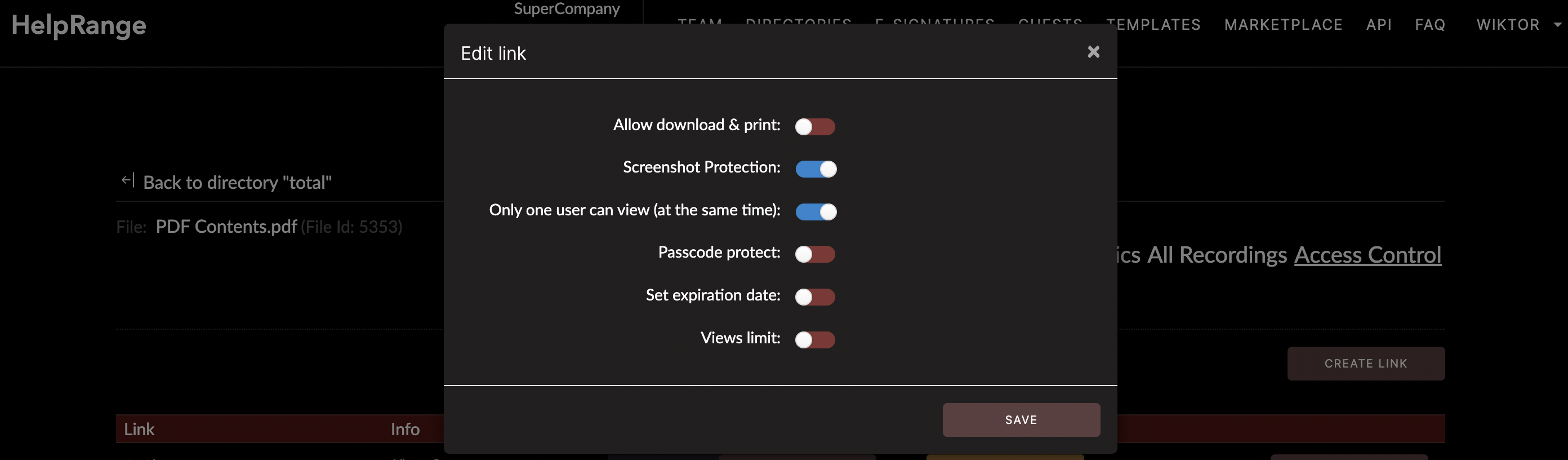
Is it possible unsend an email in Gmail or Outlook?
When these moments happen there is always the question of ‘why isn’t there an easy way to unsend an email?’. Which is probably a good question considering the levels of talent and money that the parent companies of both email providers has.
Check out our article on sending and tracking encrypted Gmail attachments.
Check out our article on sending and tracking encrypted Gmail attachments.
Unsending an Email in Gmail
The great thing about Gmail is that it tends to evolve the feature set to help everyday use of the platform just keeping on improving.
So you can rest assured that there is of course a straightforward option to unsend an email in Gmail, simply follow these easy steps (be warned that there is a time limit to how long the option to unsend is available for):
Once you hit the send button, there is going to be a little pop-up in the bottom left-hand corner that says ‘Message Sent’. Right next to that message you will see two options to choose from – “Undo” and “View Message”. Quickly hit the ‘Undo’ button and just like that the email will be recalled, giving you a second chance to correct it. Editing the email is just as you would pre-sending. Then once you are certain that you are happy with the email, double checked it too, hit send. Then you will see the pop-up again.
But please remember that there are some limitations to this option. As I said you have a set amount of time to click the ‘Undo’ button. If you happen to click away from the email after hitting send, the option is not there either.
So whilst Gmail has done a great job of making it easy to recall a sent email, there are a number of aspects that need to be thought about. The best thing to do would be to double check what you have written and ensure the attachments are fine too.
So you can rest assured that there is of course a straightforward option to unsend an email in Gmail, simply follow these easy steps (be warned that there is a time limit to how long the option to unsend is available for):
Once you hit the send button, there is going to be a little pop-up in the bottom left-hand corner that says ‘Message Sent’. Right next to that message you will see two options to choose from – “Undo” and “View Message”. Quickly hit the ‘Undo’ button and just like that the email will be recalled, giving you a second chance to correct it. Editing the email is just as you would pre-sending. Then once you are certain that you are happy with the email, double checked it too, hit send. Then you will see the pop-up again.
But please remember that there are some limitations to this option. As I said you have a set amount of time to click the ‘Undo’ button. If you happen to click away from the email after hitting send, the option is not there either.
So whilst Gmail has done a great job of making it easy to recall a sent email, there are a number of aspects that need to be thought about. The best thing to do would be to double check what you have written and ensure the attachments are fine too.
Unsending an Email in Outlook
Outlook provides a similar unsending option for emails in that there are a few caveats that need to be considered. Email recall in Microsoft Outlook gives you two options – recall the email that was sent or replace the email with a new one.
This is where the devil is in the details with Outlook Email recall. Both you and who you are sending the email to need to have Office 365 of Microsoft Exchange email accounts, in the same organization. Which basically means that this option only works for internal emails which have not yet been viewed. This will require you to check the unread/read status of the email that you sent out to determine whether it can be recalled.
If you have sent an external email then you are not going to have much luck with recalling that email. Which also means that you will need to spell-check and review each email before hitting send to external inboxes.
However, if you have sent an internal email and you have checked and can confirm the email has not been read then the process is straightforward.
Double click to open the message that needs to be recalled, under the Messages tab you need to select Actions and then Recall This Message.
There is a drop down menu that appears and you can then choose whichever option is best suited for you.
This is where the devil is in the details with Outlook Email recall. Both you and who you are sending the email to need to have Office 365 of Microsoft Exchange email accounts, in the same organization. Which basically means that this option only works for internal emails which have not yet been viewed. This will require you to check the unread/read status of the email that you sent out to determine whether it can be recalled.
If you have sent an external email then you are not going to have much luck with recalling that email. Which also means that you will need to spell-check and review each email before hitting send to external inboxes.
However, if you have sent an internal email and you have checked and can confirm the email has not been read then the process is straightforward.
Double click to open the message that needs to be recalled, under the Messages tab you need to select Actions and then Recall This Message.
There is a drop down menu that appears and you can then choose whichever option is best suited for you.
Some Email Best Practices
Sure you have some options, very limited when you consider who these companies are, so in realistically it is best to just create and follow good practices. Good practices limit the need for unsending emails and the stress of the situation too. One of the biggest fears for most of us with sending is that the attachment is wrong. This is a ground opening up and swallowing you whole moment. Many professionals avoid this attachment drama by simply using document sharing options such as HelpRange. The benefit here is that you are sending a link, that link can have any document behind it.
For example you might be sending a proposal, the proposal you sent was the wrong one. The pricing may be wrong and you do not want the client to see this. With email this would be a huge problem, with HelpRange this is a simple fix. Just upload the correct file using the same document name and just like that the document is the latest version. Here’s a quick video of how it works:
For example you might be sending a proposal, the proposal you sent was the wrong one. The pricing may be wrong and you do not want the client to see this. With email this would be a huge problem, with HelpRange this is a simple fix. Just upload the correct file using the same document name and just like that the document is the latest version. Here’s a quick video of how it works:
Peace of mind with secure document sharing just makes the day-to-day pitching and proposal process less stress induced. Plus you can get additional analytics which email and a standard document viewer cannot provide, the added insight with heat mapping and page analytics paints a great picture of how people are engaging with your documents.
Check out HelpRange
HelpRange is "Next-Gen Data Room For Documents Protection & Analytics". HelpRange is a cutting-edge virtual data room platform for document access controls and in-depth analytics, ensuring superior management and usage insights for your documents.
